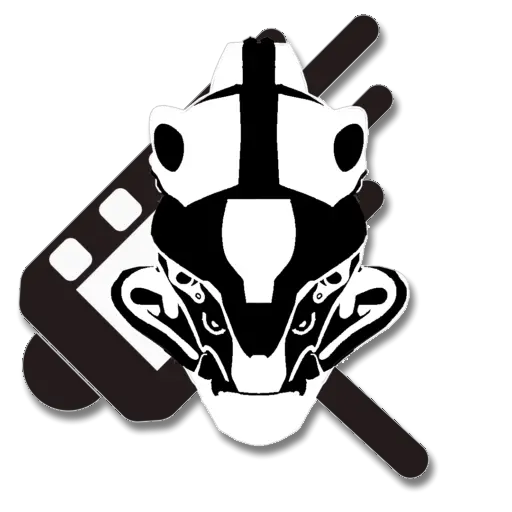Step 1: Access the Sign-Up Button
To begin creating your account, locate the Sign Up button located at the top right corner of the screen. Click on this button to proceed to the registration process.
Step 2: Complete the Registration Form – Part 1
You will be directed to the first page of the registration form. Here, you will need to enter your username, display name, email, first name, and last name. Ensure all details are entered accurately before proceeding.
Step 3: Complete the Registration Form – Part 2
On the second page, you will be prompted to provide additional user information. This includes uploading a profile picture and specifying your country of residence. Fill in this information carefully.
Step 4: Complete the Registration Form – Part 3
The last page of the registration form requires you to select a membership option. Currently, only the free option is available. Additionally, read and agree to the terms of use, privacy policy, and human rights policy by checking the appropriate box.
Step 5: Confirmation and Activation
Once you have completed all steps, you will be redirected to a thank you screen that instructs you to check your email for an activation link. Click this link to activate your account. If the email does not appear in your inbox, be sure to check your spam folder. Should you not receive an email after 24 hours, please contact Still Frame Multimedia Studios for assistance.